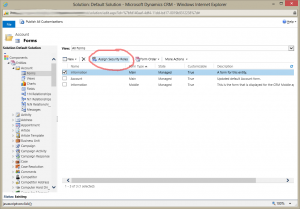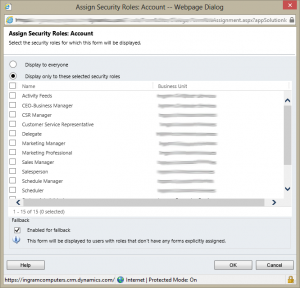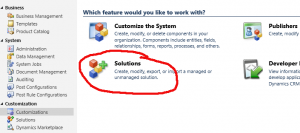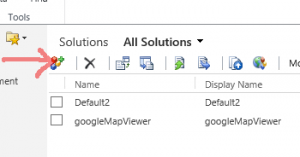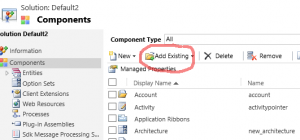Dynamics CRM 2011
CRM 2011 Online – Disable the New Forms
I recently moved to Dynamics CRM 2011 Online. The new forms suck. They are pretty, I’ll give them that, but they are not functional. Maybe I’m missing something. I’ll figure it out later. But I need to work.
I still have my old forms.
Go to Settings –> Customizations –> Customize the System –> Entities –> Accounts –> Forms. Select the new form and click the icon Assign Security Roles.
Now just move the radial button to Display only to these selected security roles and un-check every security role. Then no one has permission to it and it will default back to the old form.
I guess I could have just deleted it. But I might change my mind and like the new form later.
Preparing to Move to CRM 2011 Online
I’m moving from Dynamics CRM 2011 On-Premise to Online. Microsoft gave me a better deal.
I’m transferring my data via the Connector for Microsoft Dynamics and CRM Instance Adapter.
My new CRM Online is plain and does not have all my customizations, entities, reports, etc. So I have to export my customizations and import them into CRM Online. Since Microsoft doesn’t have a direct migration solution. So I open CRM go to Settings –> Customize the System –> Export Solutions and download the solution. Then go to CRM Online and import my solution. That was too easy. Mine failed to import on a custom report. No real specifics to Google why. I tried opening the archive and remove report. Didn’t work. Edited the XML. Nope.
Maybe I did bad practice when I created and edited the customizations. I don’t know. So here is what I did to fix it:
On your On-Premise CRM go to Settings –> Customizations and click Solutions
In Solutions, click on the New Solution icon. Give it a name. I called mine Default2. Fill out all the other required crap. You can go ahead and Save if you want.
Now click on Components on the left menu. Then Add Existing.
What you are doing is adding existing components that you have customized or created. This section will show all components but you can narrow it down by select a component on the left, like Entities. Then you can choose from just Entities. Once you get all your stuff in the new Solution, export it. Then you can Import it into CRM Online.
Dynamics CRM Instance Adapter
So Microsoft talked me into signing up for their Cloud Partnership. So I decided to move my Dynamics CRM 2011 on-premise installation to online. Why? Well I only get 5 users with my local version and I get 25 users in the Online version. Also it seems like everything I want to integrate with it is made for Online and not On-Premise. Also I can free up a server to try out goofy tech things.
So now how do I get my stuff “In The Cloud?” I found plenty of results for moving to On-Premise. I also found many results of companies that will do it for me. Well Microsoft doesn’t really have a direct solution. But they do have the Connector for Microsoft Dynamics and Microsoft Dynamics CRM 2011 Instance Adapter.
The Connector for Microsoft Dynamics is made to integrate GP, AX, SL, etc. I was confused on which one to download because there was no one specific to CRM and there was not a generic one. From what I’ve read online, it doesn’t matter. I downloaded and installed the one for GP. Also, this does not have to be installed on the server hosting CRM. You can install it on your desktop.
Once the Connector is installed, you basically extract the contents of the Instance Adapter Zip file into the Connector install folder. Be sure to read the instructions.
Now when you open the Connector it will ask you about your CRM source and destination. The this JoeCRM guy at powerobjects.com wrote this great tutorial. http://www.powerobjects.com/blog/2012/10/26/configure-microsoft-dynamics-crm-2011-instance-adapter/
This is not Magic Pixie Dust. You still have to do some work.
If you haven’t imported your customization yet into CRM Online, this post will help you.
I’m not going to re-write instructions because right now I’d rather be playing Far Cry 3. Again thank you JoeCRM http://www.powerobjects.com/blog/2012/10/26/generating-maps-dynamic-crm-instance-adapter-integration/
Basically you are mapping each Component. Reports to Reports, Accounts to Accounts, Contacts to Contacts. The Connector synchronizes each one. As far as I can tell it just does it in alphabetical order by component. So it does take some time and planning. It will not be perfect and you will have to fix something. This is kind of like the Chicken and the Egg problem.
I started with basic components that were not dependent to other components.
- Options Sets
- Web Resourced
- Products Entitity
Since everything is linked to Contacts and Accounts I tried to get everything I needed for them. Then I synced the Accounts and waited. Then synced the Contacts and waited. I hope you get my point.
I did lose all my primary contacts on the Accounts. But I had to weight what was more important. If I synced the contacts first then none of the Contacts would have been associated with the Accounts. Seems like less work to add the Primary Contacts back.
You can leave the Connector running and it will sync every 5 minutes. So if you have other people working in CRM you will get the stuff they added.